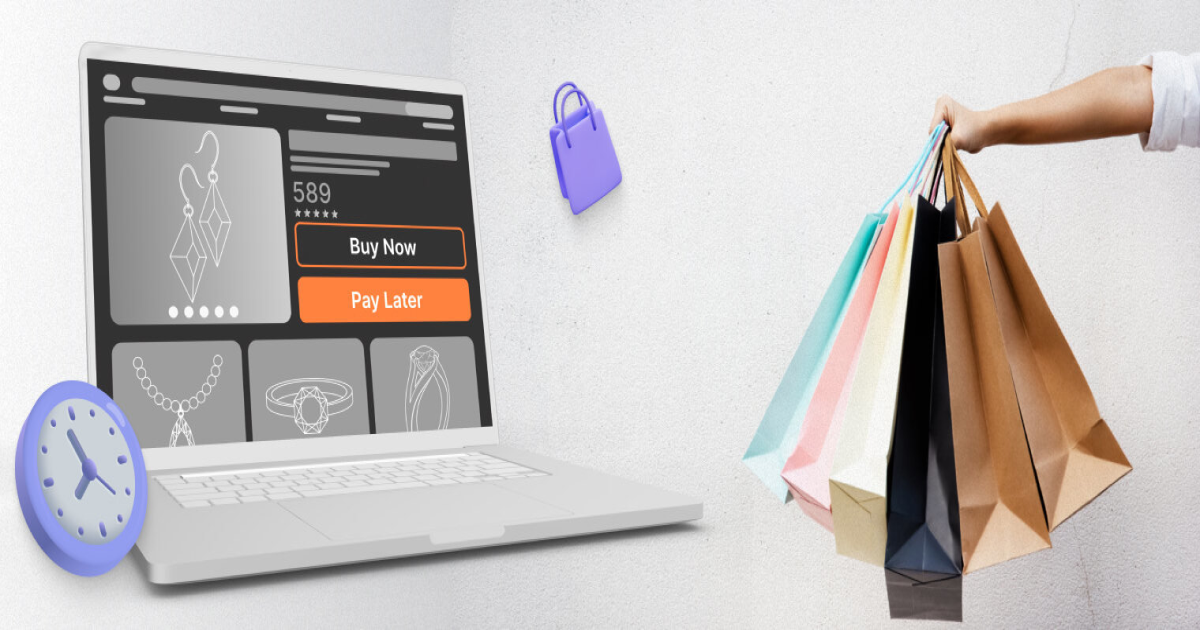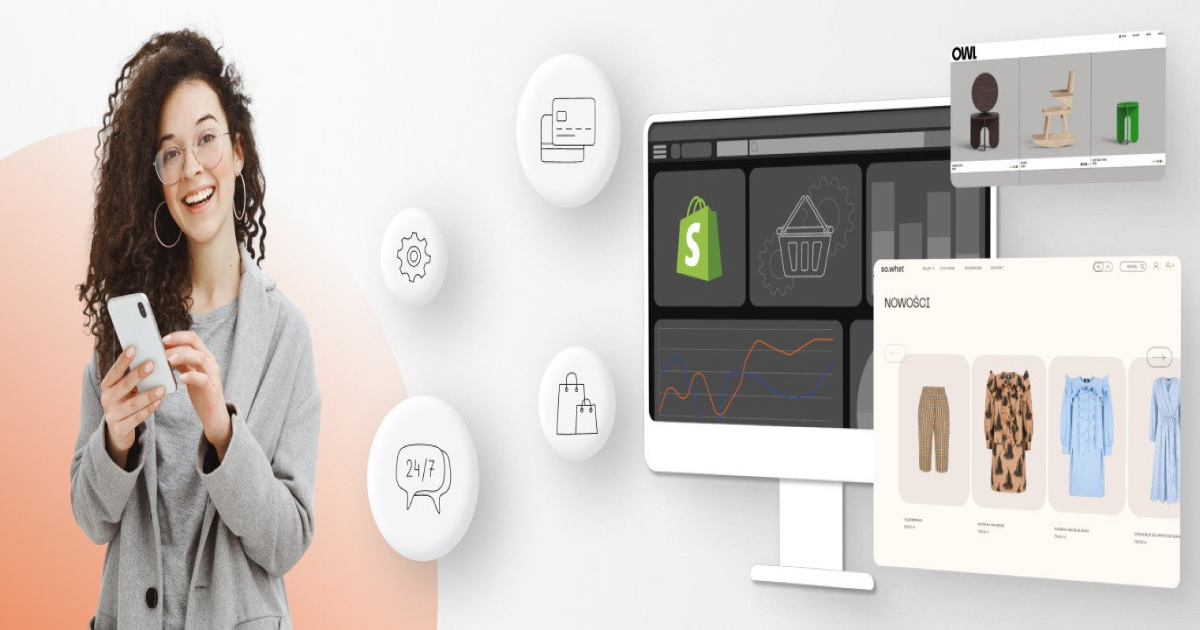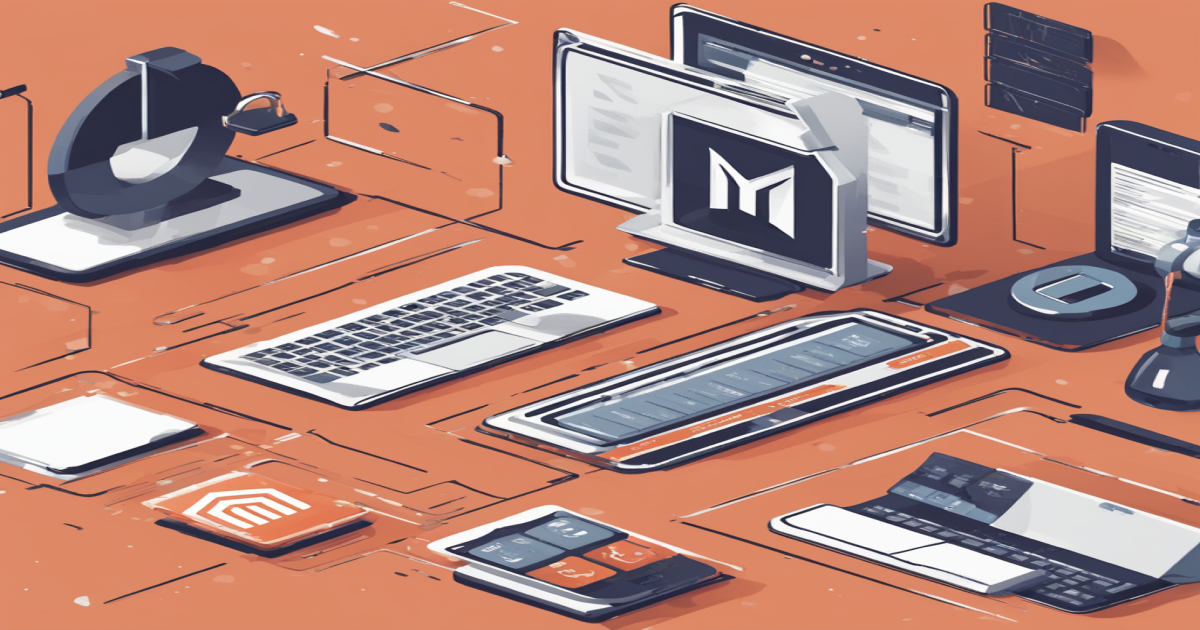Magento 2 Theme Development: How to Create a Custom Theme from Scratch
In the dynamic world of e-commerce, creating a unique and eye-catching online store is crucial to stand out from the competition. Magento 2, a robust and versatile e-commerce platform, provides the perfect canvas for your store. One way to make your mark is by developing a custom theme tailored to your brand. In this comprehensive guide, we’ll delve into the intricacies of Magento 2 theme development, guiding you through the process of creating a bespoke theme from scratch.
Understanding the Basics
Before diving into the nitty-gritty of theme development, let’s establish a solid understanding of the basics. Magento 2 is renowned for its flexibility and scalability, making it a preferred choice for businesses of all sizes. A theme, in the context of Magento, determines the look and feel of your online store, encompassing elements such as layout, design, and functionality.
Setting the Stage: Prerequisites for Theme Development
Creating a custom theme demands a structured approach. Begin by ensuring you have the necessary tools and environment. Install a local instance of Magento 2, a reliable code editor, and set up a version control system. Familiarize yourself with Magento’s file structure, and you’re ready to embark on your theme development journey.
Step-by-Step Guide to Magento 2 Theme Development
1. Create Your Theme Directory
Start by generating a new theme directory within the app/design/frontend path. This directory will house all your theme-specific files.
2. Define Theme Properties
In your theme directory, create a theme.xml file to define crucial properties like the theme name, parent theme (if any), and other metadata.
3. Create Registration.php File
Develop a registration.php file to register your theme with Magento. This step is essential for Magento to recognize and load your custom theme.
4. Design Your Theme’s Layout
Crafting a visually appealing layout is paramount. Leverage Magento’s layout files (XML files) to structure your theme’s pages. Define page templates, blocks, and containers to achieve the desired arrangement.
5. Style Your Theme with CSS
Inject life into your theme with custom styles. Create a styles.css file in your theme directory to apply unique styling, ensuring a seamless blend with your brand identity.
6. Integrate JavaScript for Enhanced Functionality
Magento 2 supports the integration of JavaScript libraries for enhanced functionality. Utilize this capability to add interactive elements and improve user experience.
7. Implement Theme Images
Optimize visuals by incorporating custom images. Create a web/images directory within your theme to store logo images, icons, and any other visuals that define your brand.
8. Configure Theme in the Admin Panel
Navigate to the Magento Admin Panel to configure and activate your custom theme. Go to Content > Design > Configuration and select your store. Choose your custom theme from the ‘Applied Theme’ dropdown and save the configuration.
9. Test Thoroughly
Before launching your custom theme to the public, conduct rigorous testing. Ensure compatibility with various browsers and devices to guarantee a seamless user experience.
10. Optimize for Performance
Fine-tune your theme for optimal performance. Minimize CSS and JavaScript files, optimize images, and implement caching mechanisms to enhance page loading speed.
Conclusion
Embarking on Magento 2 theme development empowers you to sculpt a digital storefront that aligns perfectly with your brand vision. By following the steps outlined in this guide, you not only create a visually stunning online presence but also ensure a smooth and responsive shopping experience for your customers. Remember, the key to a successful custom theme lies in attention to detail, creativity, and a commitment to delivering an exceptional user interface. Now, go ahead and bring your brand to life with a tailor-made Magento 2 theme!