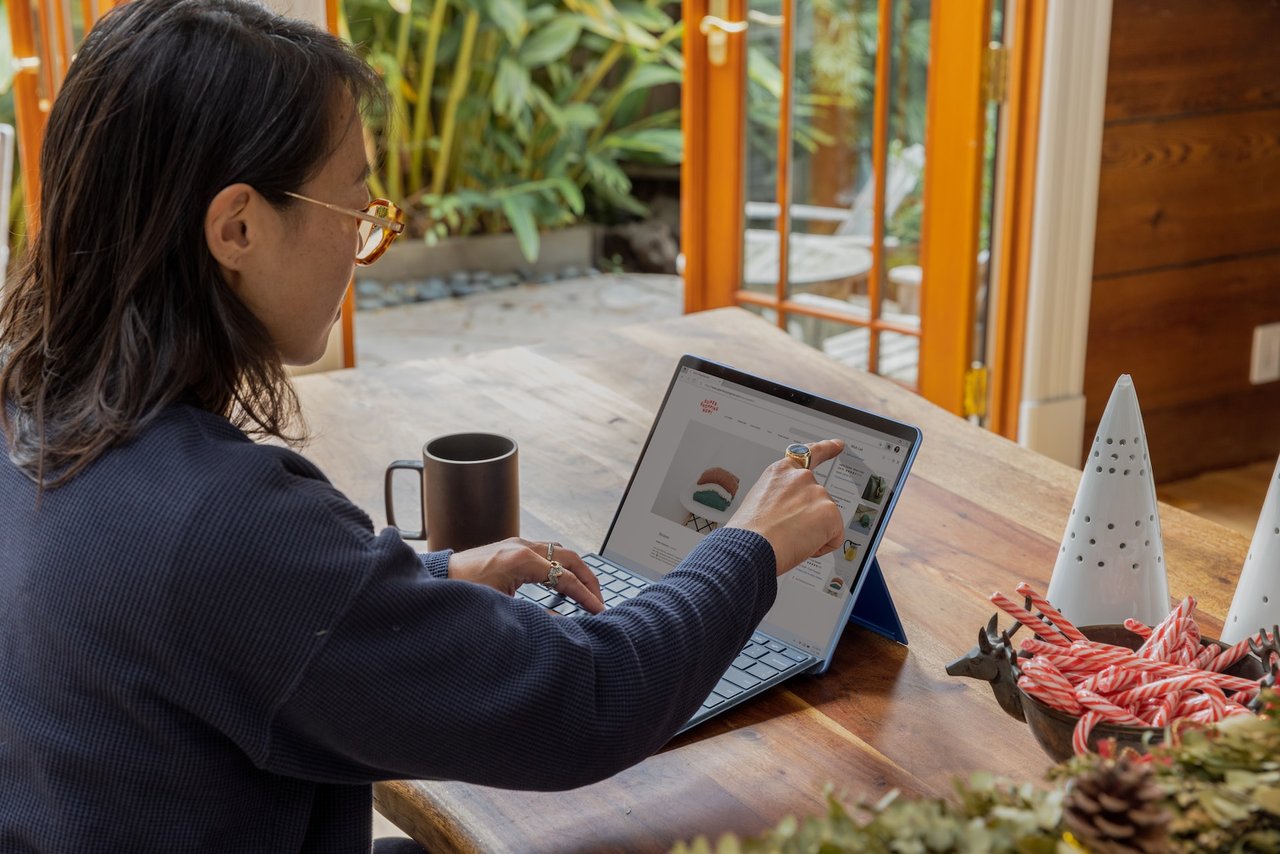Building a Custom Landing Page Template in WordPress with PHP, HTML & CSS

A well-designed landing page can significantly boost conversions, capture leads, or promote a specific offer — making it a vital component of any WordPress site. While page builder plugins offer convenience, they often come with bloat and limited flexibility. By creating your custom landing page template using PHP, HTML, and CSS, you gain full control over the layout, performance, and user experience.
In this article, you'll learn how to build a clean, lightweight landing page template that you can assign to any WordPress page. Whether you're designing a sales funnel, event promotion, or product showcase, this approach ensures your page is fast, responsive, and precisely tailored to your goals — all without relying on external builders.
1. Preparing Your WordPress Environment
Before diving into code, it’s important to set up a proper environment for editing and testing your custom landing page. This ensures that any changes you make won’t affect your live site or disrupt user experience.
Use a Child Theme or Custom Theme
If you're modifying an existing theme, always use a child theme. This prevents your custom template from being overwritten during theme updates. If you’re already working with a custom theme, you can proceed directly.
If you don’t have a child theme yet, create one by adding a new folder in /wp-content/themes/, and include at least a style.css and functions.php file with proper headers.
Work in a Staging Environment
Avoid editing files on a live production site. Use a local development setup (like Local by Flywheel, MAMP, or XAMPP) or create a staging site via your hosting provider to safely test your custom template.
Tools You’ll Need
- Code Editor: VS Code, Sublime Text, or any editor of your choice.
- FTP or File Manager: To upload files to your server if not working locally.
- Browser with Dev Tools: To inspect elements and test responsiveness.
- Access to WordPress Admin Panel: To assign and test the new template.
With your environment ready, you can now move on to creating the actual landing page template file.
2. Creating the Custom Landing Page Template File
Now that your environment is ready, it’s time to create the file that will serve as your landing page template. WordPress allows you to define custom page templates by adding a specially formatted comment at the top of a PHP file in your theme directory.
Step 1: Create the Template File
Navigate to your theme (or child theme) folder, typically found in:
/wp-content/themes/your-theme-name/
Create a new file and name it something like page-landing.php.
Step 2: Add the Template Header
At the top of the file, add this PHP comment to register it as a custom template in WordPress:
<?php
/* Template Name: Landing Page */
?>
This tells WordPress that this file is available as a template you can assign to pages in the admin panel.
Step 3: Build the Basic Structure
Start with a simple HTML structure inside the PHP file. You can choose whether to include the default header and footer for consistency, or exclude them for a minimal design.
Example with full control (no header or footer):
<?php
/* Template Name: Landing Page */
?>
<!DOCTYPE html>
<html <?php language_attributes(); ?>>
<head>
<meta charset="<?php bloginfo('charset'); ?>">
<meta name="viewport" content="width=device-width, initial-scale=1.0">
<title><?php the_title(); ?></title>
<?php wp_head(); ?>
</head>
<body <?php body_class(); ?>>
<main class="landing-page">
<?php
// Display the page content from the WordPress editor
while ( have_posts() ) : the_post();
the_content();
endwhile;
?>
</main>
<?php wp_footer(); ?>
</body>
</html>
3. Structuring the Page with HTML
With the template file in place, it's time to add meaningful structure to your landing page using semantic HTML. A clear, well-organized layout improves accessibility, user experience, and SEO.
Define Key Sections
A typical landing page includes sections like:
- Hero section – attention-grabbing headline and CTA
- Features/Benefits – highlight key offerings
- Testimonials – build trust with social proof
- Call-to-Action (CTA) – final push to convert
- Contact or Form section – capture leads or inquiries
Here’s an example layout added inside the <main class="landing-page"> block:
<section class="hero">
<h1>Unlock Your Full Potential</h1>
<p>Join thousands of users who’ve grown their business with our platform.</p>
<a href="#signup" class="cta-button">Get Started</a>
</section>
<section class="features">
<h2>Why Choose Us?</h2>
<div class="feature-item">
<h3>Fast and Secure</h3>
<p>Our platform is optimized for performance and safety.</p>
</div>
<div class="feature-item">
<h3>Easy Integration</h3>
<p>Connect with your favorite tools in minutes.</p>
</div>
</section>
<section class="testimonials">
<h2>What Our Clients Say</h2>
<blockquote>
<p>"This service changed the way we do business. Highly recommended!"</p>
<cite>– Anna, Marketing Director</cite>
</blockquote>
</section>
<section class="cta">
<h2>Ready to Take the Next Step?</h2>
<a href="#signup" class="cta-button">Sign Up Now</a>
</section>
<section class="contact" id="signup">
<h2>Contact Us</h2>
<form>
<input type="text" placeholder="Your Name" required>
<input type="email" placeholder="Your Email" required>
<button type="submit">Submit</button>
</form>
</section>
Tips for Structuring HTML
- Use <section> to wrap distinct content blocks.
- Use headings (<h1> to <h3>) logically to maintain semantic flow.
- Add IDs or classes for easy targeting with CSS and anchor links.
- Make sure forms use proper input types and required fields for basic validation.
With your structure in place, the next step is to style your landing page to look attractive and responsive using custom CSS.
4. Adding Styling with CSS
With your HTML structure in place, it’s time to bring your landing page to life using CSS. Styling plays a critical role in user experience—helping guide visitors' attention, making the page visually appealing, and ensuring it looks good on all devices.
Option 1: Inline or Internal CSS (Quick Testing Only)
For rapid prototyping or testing, you can include a <style> block directly in your template file. However, this approach isn't ideal for long-term use or scalability.
Example:
<style>
body {
font-family: sans-serif;
margin: 0;
padding: 0;
}
.hero {
background: #f5f5f5;
padding: 80px 20px;
text-align: center;
}
.cta-button {
background: #0073aa;
color: white;
padding: 12px 24px;
text-decoration: none;
border-radius: 4px;
display: inline-block;
margin-top: 20px;
}
.features {
padding: 60px 20px;
background: #ffffff;
text-align: center;
}
.feature-item {
margin-bottom: 30px;
}
.testimonials, .cta, .contact {
padding: 60px 20px;
background: #f0f0f0;
text-align: center;
}
form input, form button {
display: block;
margin: 10px auto;
padding: 10px;
width: 80%;
max-width: 400px;
}
</style>
Option 2: Enqueue a Separate CSS File (Best Practice)
Enqueue a separate CSS file in your theme's functions.php to keep things organized and maintainable.
Add this code to functions.php:
function custom_landing_styles() {
if ( is_page_template( 'page-landing.php' ) ) {
wp_enqueue_style( 'landing-style', get_template_directory_uri() . '/landing.css' );
}
}
add_action( 'wp_enqueue_scripts', 'custom_landing_styles' );
Then, create a file named landing.css in your theme folder and move your CSS styles there.
Styling Tips
- Use a limited color palette and clear typography to keep design clean and focused.
- Use media queries to ensure responsiveness:
@media (max-width: 768px) {
.hero, .features, .cta, .contact {
padding: 40px 10px;
}
}
5. Enhancing the Template with PHP Logic
While your landing page now looks and feels complete, PHP can add dynamic functionality that makes your template smarter and more flexible. This is where WordPress truly shines—allowing you to inject content conditionally, pull in custom fields, and keep your template modular.
Display Elements Conditionally
You might want to show or hide elements based on certain conditions, such as whether the page has a featured image or specific metadata.
Example: Display the featured image if it exists
<?php if ( has_post_thumbnail() ) : ?>
<div class="featured-image">
<?php the_post_thumbnail('large'); ?>
</div>
<?php endif; ?>
Use Custom Fields for Editable Content
To make your landing page more flexible, use custom fields (via plugins like ACF – Advanced Custom Fields) instead of hardcoding content. This lets non-technical users edit the page easily from the WordPress admin panel.
Example: Output a custom headline using ACF
<?php if( get_field('hero_headline') ): ?>
<h1><?php the_field('hero_headline'); ?></h1>
<?php endif; ?>
Add Dynamic Testimonials or Other Reusable Content
If you’ve created a custom post type (e.g. Testimonials), you can pull those dynamically using WP_Query:
<?php
$args = array(
'post_type' => 'testimonial',
'posts_per_page' => 3
);
$testimonials = new WP_Query( $args );
if ( $testimonials->have_posts() ) :
echo '<section class="testimonials">';
echo '<h2>What Our Clients Say</h2>';
while ( $testimonials->have_posts() ) : $testimonials->the_post(); ?>
<blockquote>
<p><?php the_content(); ?></p>
<cite>– <?php the_title(); ?></cite>
</blockquote>
<?php endwhile;
echo '</section>';
wp_reset_postdata();
endif;
?>
Hide Header and Footer for Minimal Pages
If you want a truly distraction-free landing page, you can skip the WordPress header and footer:
// No get_header() or get_footer() in your file
<?php get_template_part('partials/mini-header'); ?>
Optimize for Performance
- Limit the number of queries on the page.
- Avoid loading unnecessary scripts/styles (e.g., remove sidebar widgets or comment scripts).
- Optionally dequeue default scripts using wp_dequeue_script() for a leaner experience.
By enhancing your landing page with PHP, you make it easier to manage, more adaptable to different scenarios, and better integrated into your WordPress ecosystem. Next, you’ll learn how to assign your custom template to a page in the WordPress dashboard.
6. Assigning the Template and Testing
Now that your custom landing page template is complete with structure, styling, and dynamic PHP logic, the final step is to apply it to a page in WordPress and test how it performs.
Assigning the Template to a PageGo to the WordPress Admin Panel
Navigate to Pages > Add New or edit an existing page that you want to use as a landing page.
Choose the Template
In the page editor:
- If you’re using the Classic Editor, look for the Page Attributes box on the right and select Landing Page from the Template dropdown.
- If you’re using the Block Editor (Gutenberg), click the Page tab in the right sidebar, scroll down to Template, and choose Landing Page.
Publish or Update the Page
Once selected, click Publish or Update to save changes.
View the Page on the Frontend
Visit the page URL to confirm that your custom layout and styles are rendering correctly.
Testing Checklist
✅ Content loads as expected from the WordPress editor or custom fields.
✅ All sections appear properly styled and layout is consistent.
✅ Responsive design works on mobile, tablet, and desktop.
✅ CTA buttons and links function as intended.
✅ Form submissions or integrations are working (if included).
✅ No unnecessary headers, footers, or widgets are displayed (unless desired).
✅ Console is free of errors (check via browser developer tools).
Troubleshooting Tips
If the template doesn’t appear in the dropdown, ensure the template file is in the active theme folder and that the header comment is correct.
If CSS changes don’t show up, clear the browser cache and verify that your landing.css file is being loaded correctly.
Use browser dev tools (F12) to inspect elements and debug layout or style issues.
Once everything looks good, your landing page is ready to go live. In the next (and final) block, you’ll see how to optimize it further for performance, SEO, and user engagement.
Convenient hosting for your WordPress sites
Looking for good hosting for your WordPress sites? Pay attention to Host4Biz. It is a reliable hosting with modern servers in Europe and a Ukrainian team.
And with the promo code MYHOST10 you will get a 10% discount on your first payment. To do this, register here and enter the code before paying.
Note: affiliate links included
7. Final Touches: Optimization and Best Practices
With your custom landing page functional and styled, the last step is to polish it for performance, SEO, and user experience. Even a beautifully designed page can underperform if it’s not optimized properly.
Performance Optimization
- Minimize CSS and JS: Use tools like Autoptimize or manually minify your landing.css file.
- Optimize Images: Compress images using plugins like ShortPixel or TinyPNG before uploading.
- Limit External Resources: Avoid loading unnecessary fonts or third-party scripts unless essential.
- Lazy Loading: For images or testimonials, use loading="lazy" attributes to improve initial load speed.
Example:
<img src="image.jpg" alt="..." loading="lazy">
- Use Caching: Ensure a caching plugin (like WP Super Cache or W3 Total Cache) is active on your site.
SEO Enhancements
- Add Meta Tags: Use plugins like Yoast SEO to control the meta title and description. Or manually add them in your template:
<meta name="description" content="<?php echo get_the_excerpt(); ?>">
- Use Heading Hierarchy: Maintain a logical heading structure (one <h1>, followed by <h2>, etc.).
- Include ALT Attributes: Add meaningful alt text to images for accessibility and SEO.
Tracking and Analytics
- Add Conversion Tracking: If your landing page includes a CTA or form, track conversions via Google Analytics, Facebook Pixel, or similar.
- Integrate Forms with CRMs: Connect your forms to platforms like Mailchimp, HubSpot, or custom email handlers using plugins or webhook logic.
User Experience and Trust Signals
- Add a Privacy Statement or Trust Badges: Especially if collecting user info.
- Test on Multiple Devices and Browsers: Use tools like BrowserStack or simply check on various devices to ensure consistency.
- Use Clear, Actionable Language: Especially on CTAs. Replace vague text like "Click Here" with "Start Your Free Trial."
With all these elements in place, your landing page isn’t just a static piece of content—it’s a lightweight, fast, flexible conversion machine tailored to your exact needs. You’ve built it with clean PHP, structured HTML, and purposeful CSS—all without relying on bloated builders. Now, it’s ready to drive real results.