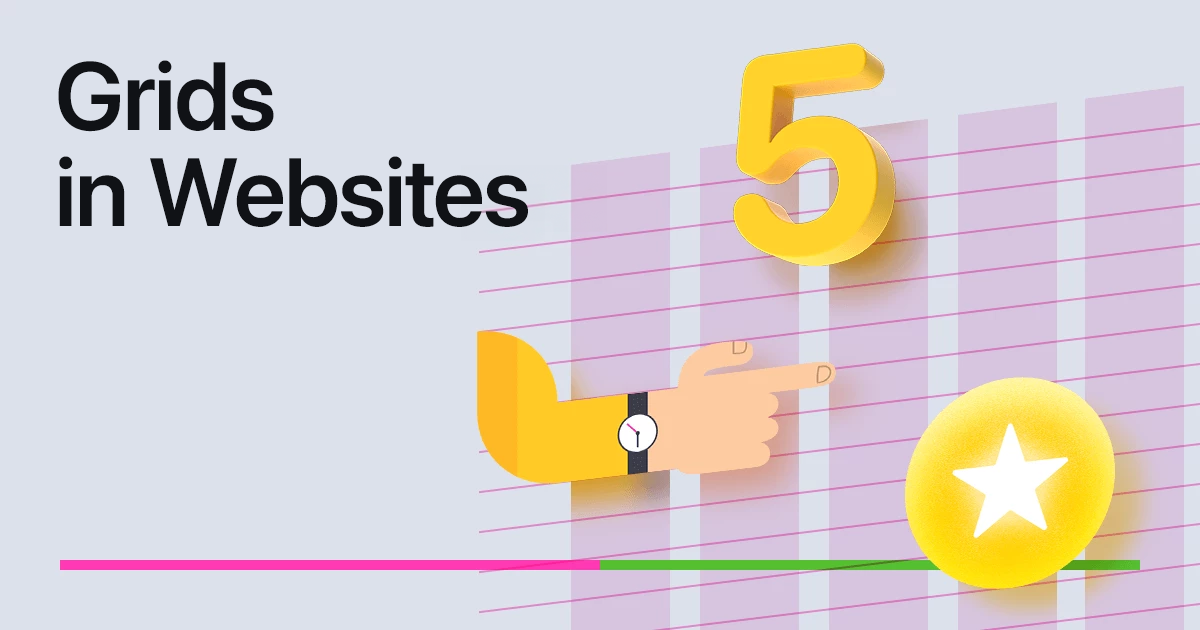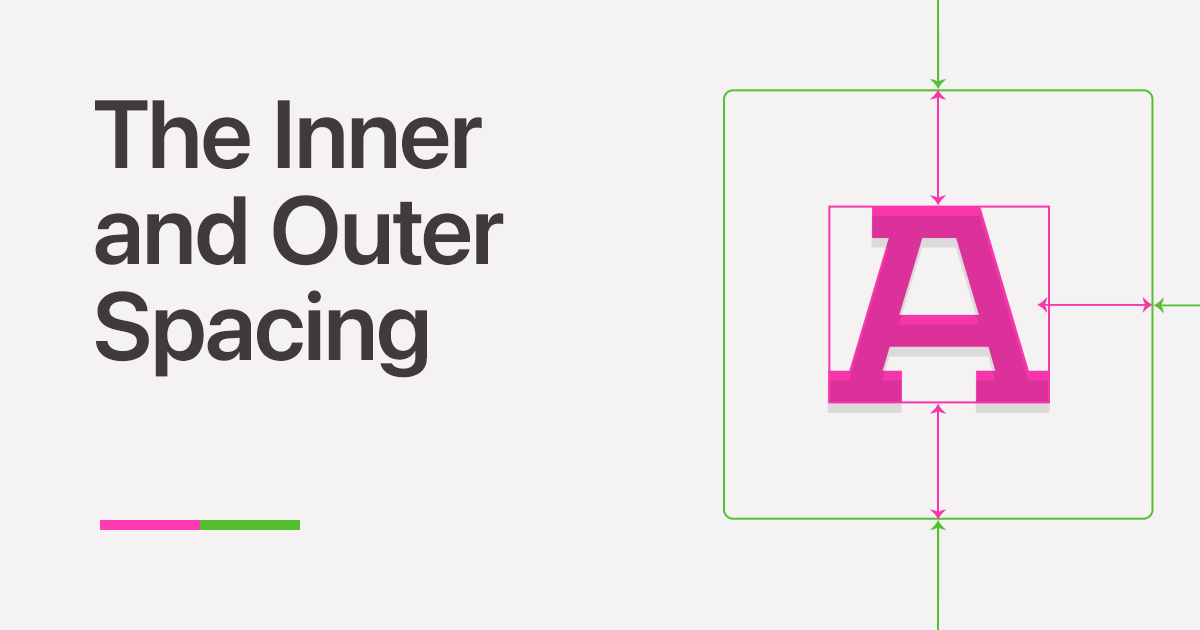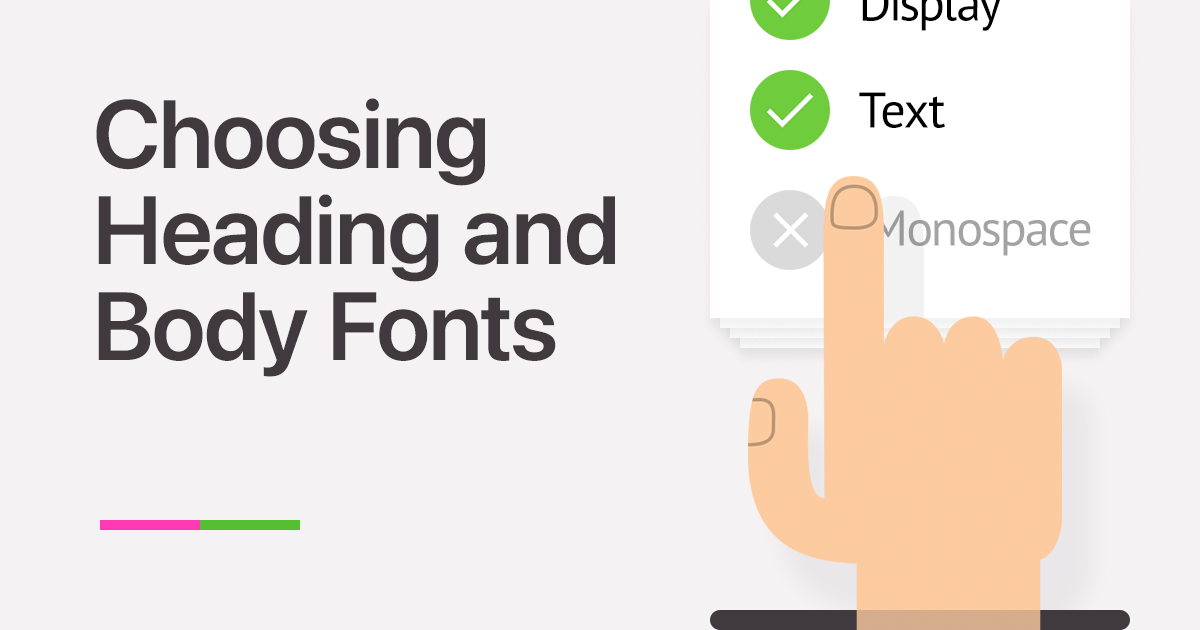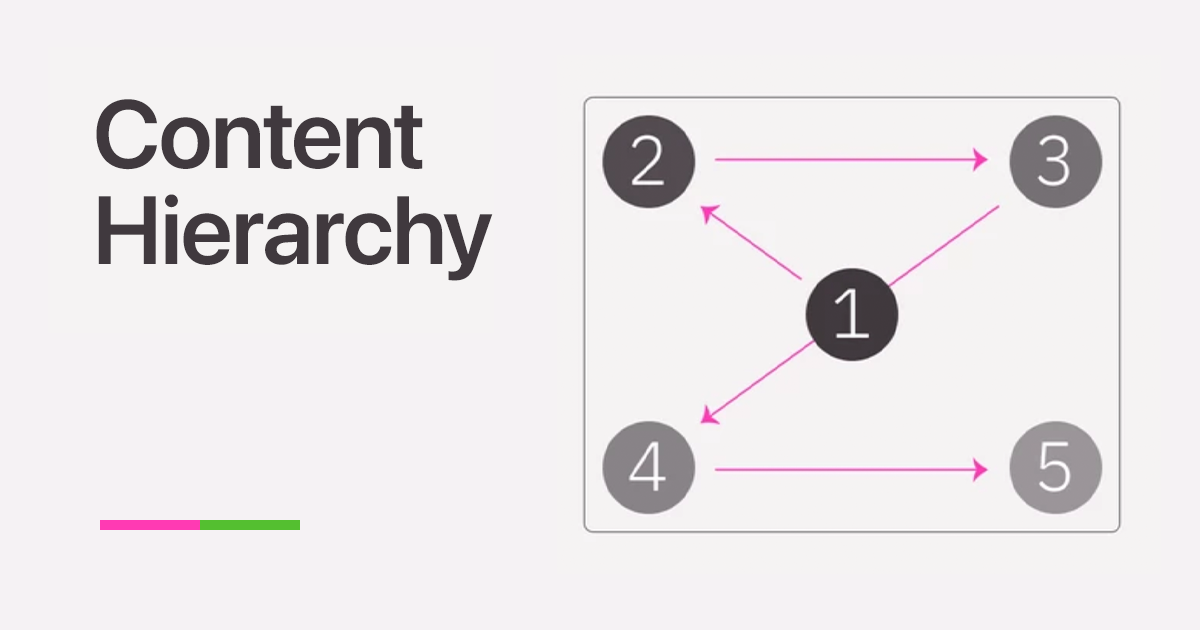How to Get a Free Figma Education Plan
Figma has become a go-to tool for interface design, offering both free and paid subscription plans. While the free version provides basic functionality, it comes with limitations, including a single project, three files, and three pages per file. Additionally, files in the trash are permanently deleted after 30 days.
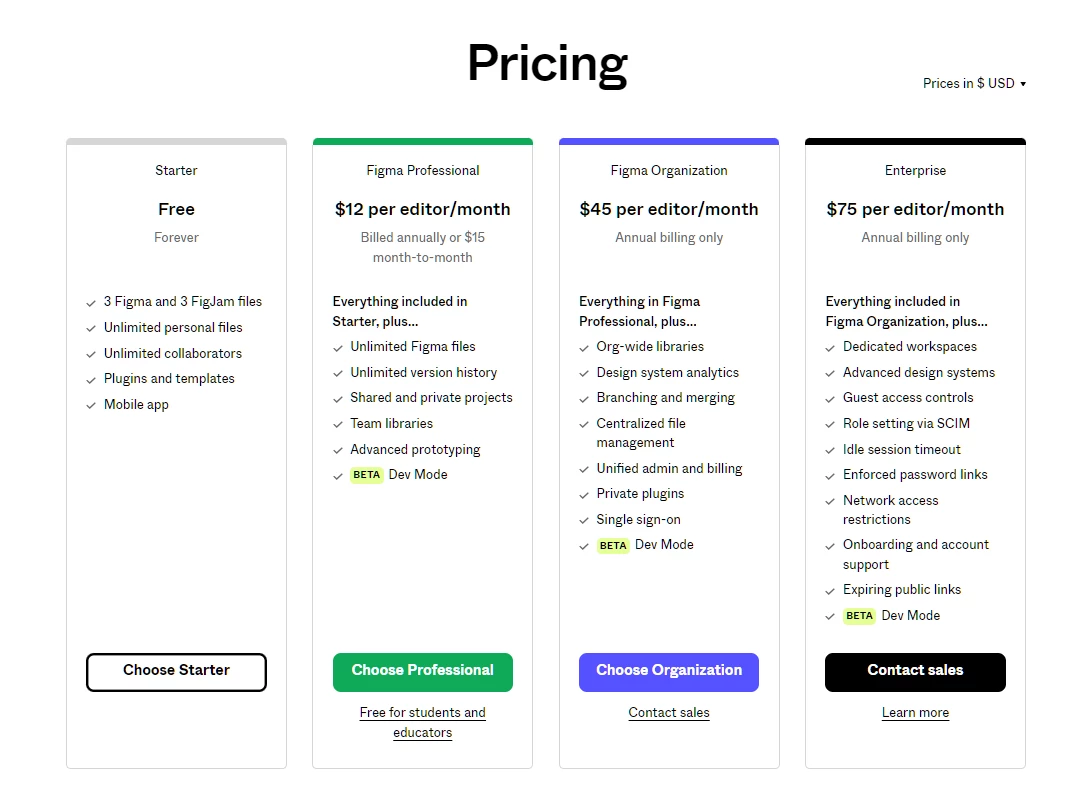
The good news is that students at educational institutions, including Creative Practice, can access a free Education Plan, valued at $12 per month for regular users. This article walks you through the process of obtaining this valuable resource.
Creating a Figma Account
If you don't have a Figma account yet, you'll need to create one. If you do, skip to the next step.
- Visit figma.com and click the Get started button in the top right corner. (If you're reading this much later than the article's publication date, the button label may have changed.)
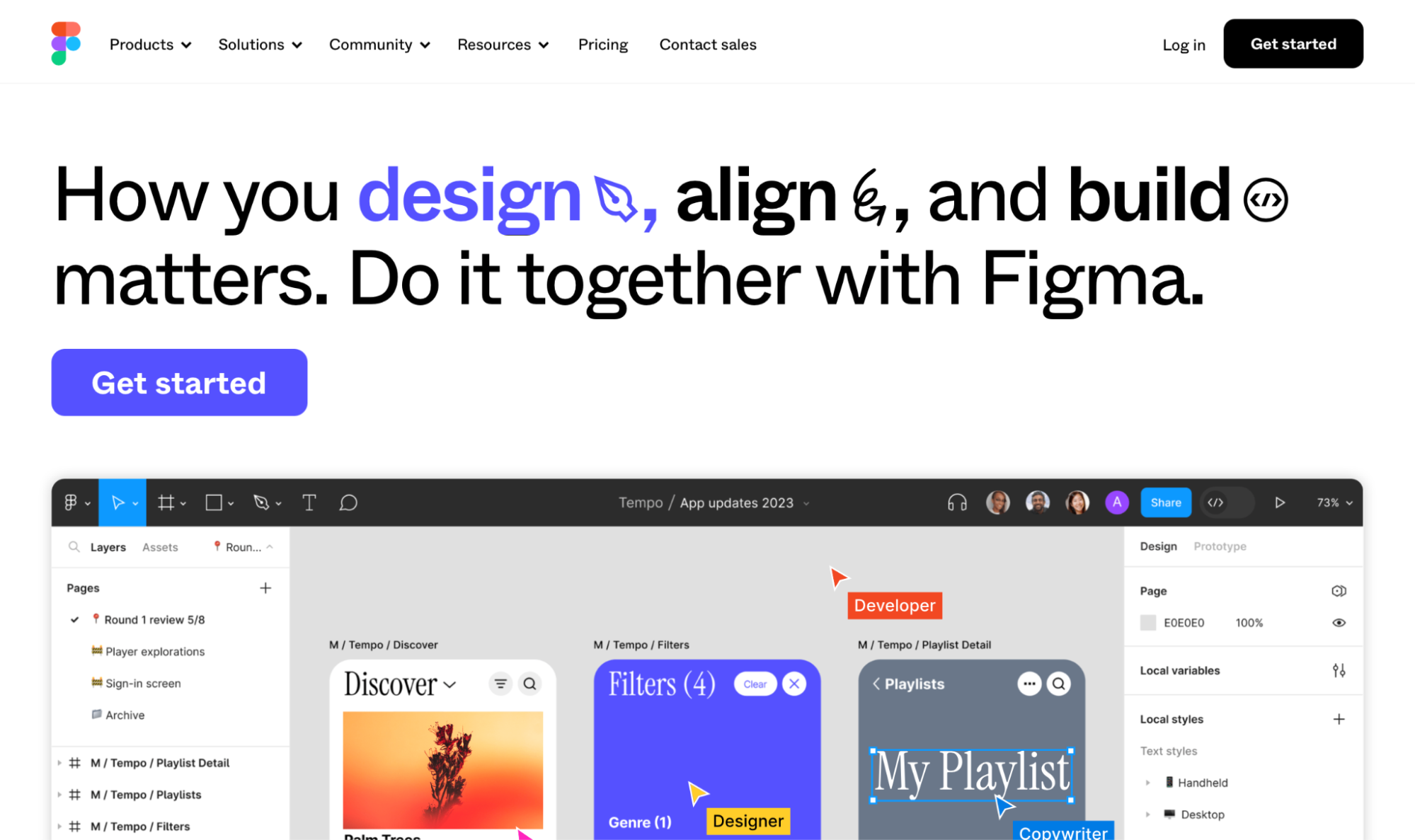
2. In the pop-up window, enter your desired login info (or sign in using your Google account). It's recommended to use the same email address you registered with Creative Practice to avoid any issues verifying your student status.
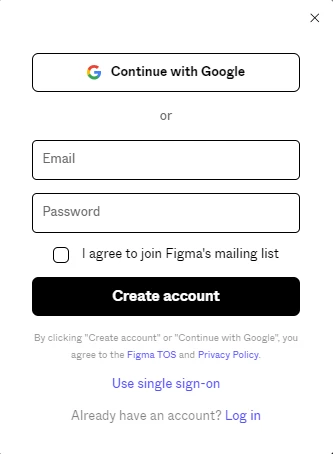
3. Check your email for a verification link. Click on it to confirm your email address.
Applying for a Student Education Plan
With your Figma account in place, it's time to apply for the Student Education Plan. Here's how:
1. Log in to Figma in your browser.
2. Navigate to www.figma.com/education and click the Get verified button (or directly go to www.figma.com/education/apply).
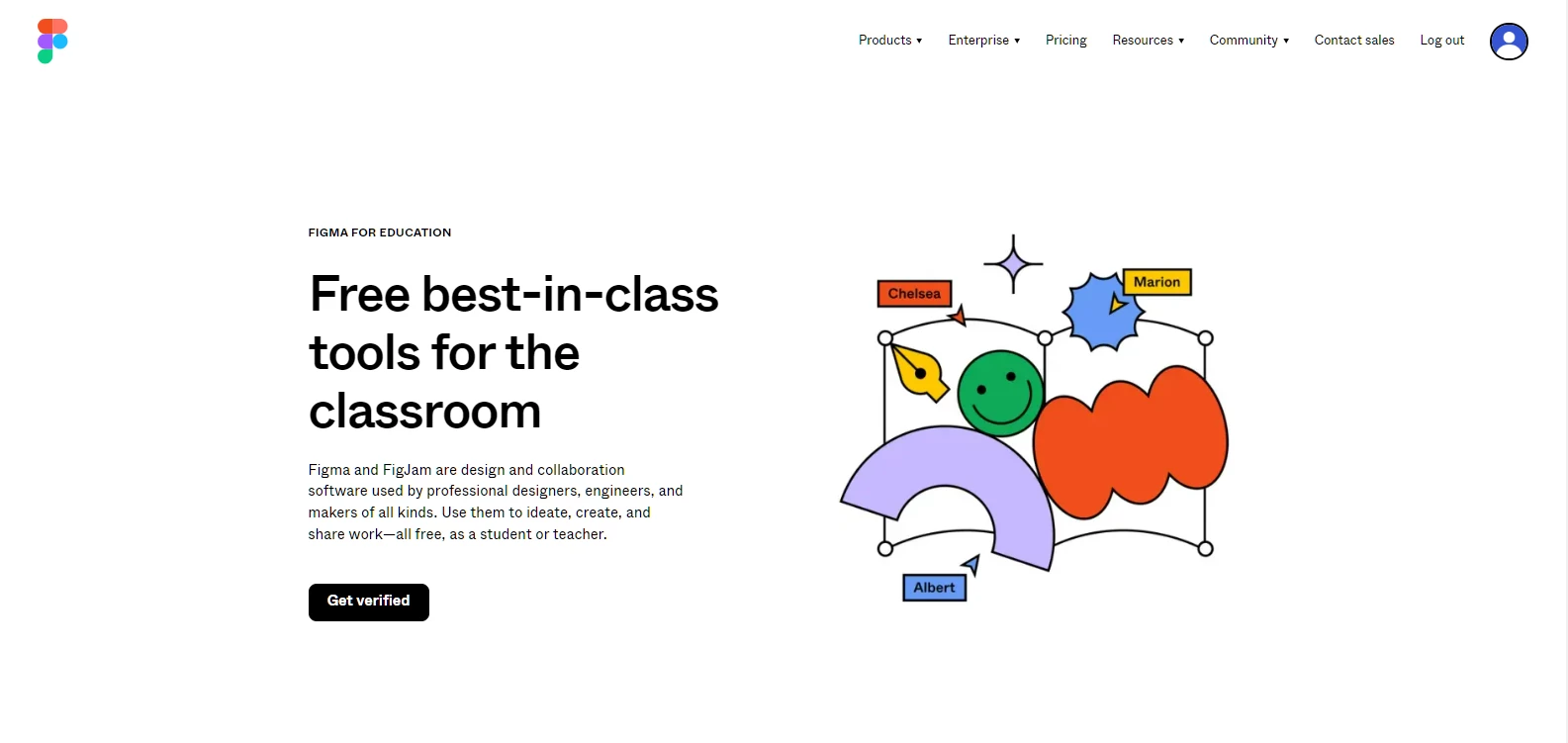
3. A form will appear. Under the Student, Educator, Administrator toggle, select Student.

4. In the What type of institution do you attend or work for? field, choose Bootcamp or Online Program. Additional fields will appear in the form.
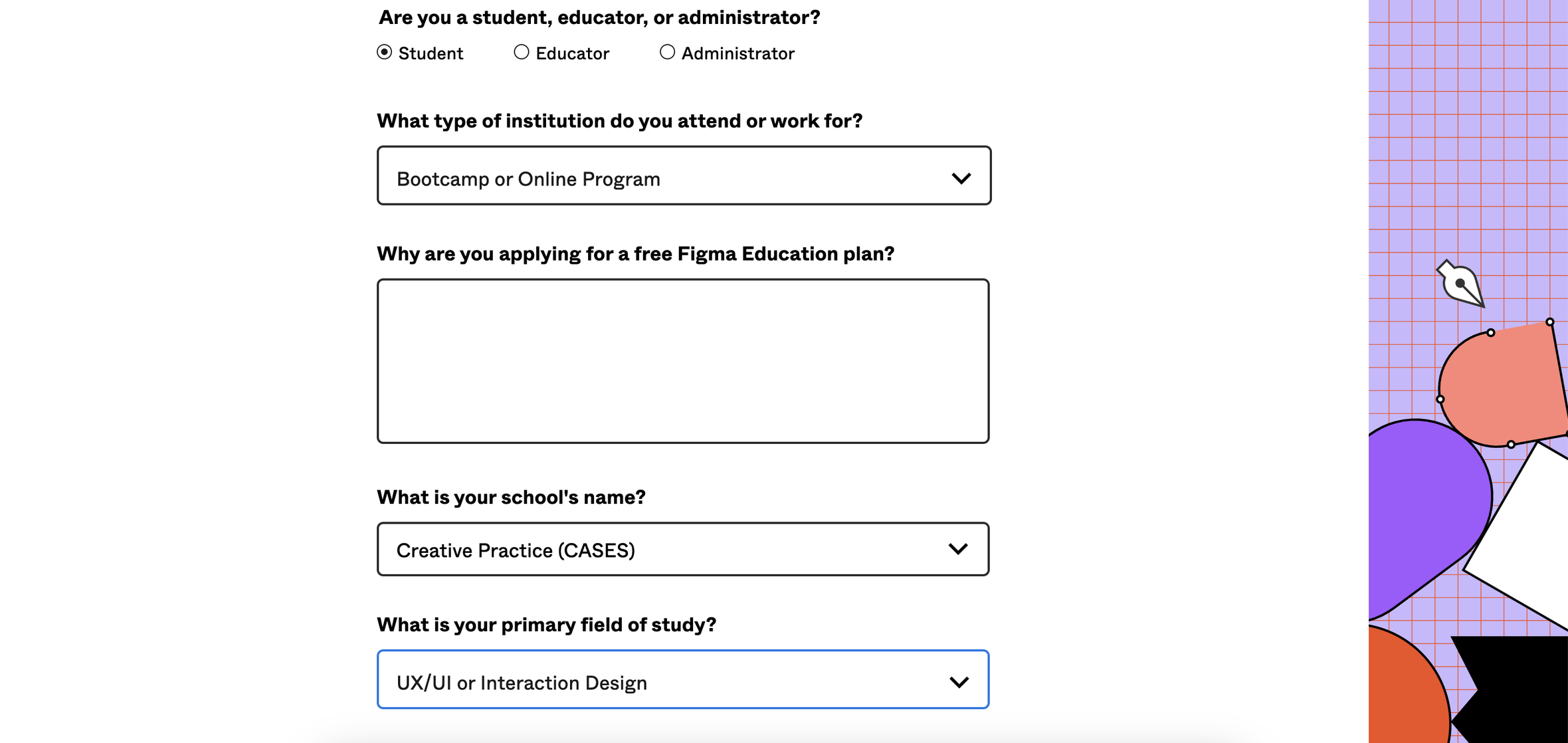
5. In the Why are you applying for a free Figma Education Plan field, explain why you need the student subscription. For example, "I'm studying web design" or "I'm planning to take an online design course and use Figma for my training projects."
6. In the What is your school's name? field, select Creative Practice (CASES)
7. In the What is your school's website? field, enter https://cases.media/creativepractice/
8. In the What is your primary field of study? field, select your area of study.
9. In the next field, you'll need to upload a document verifying your payment for a Creative Practice course or subscription.
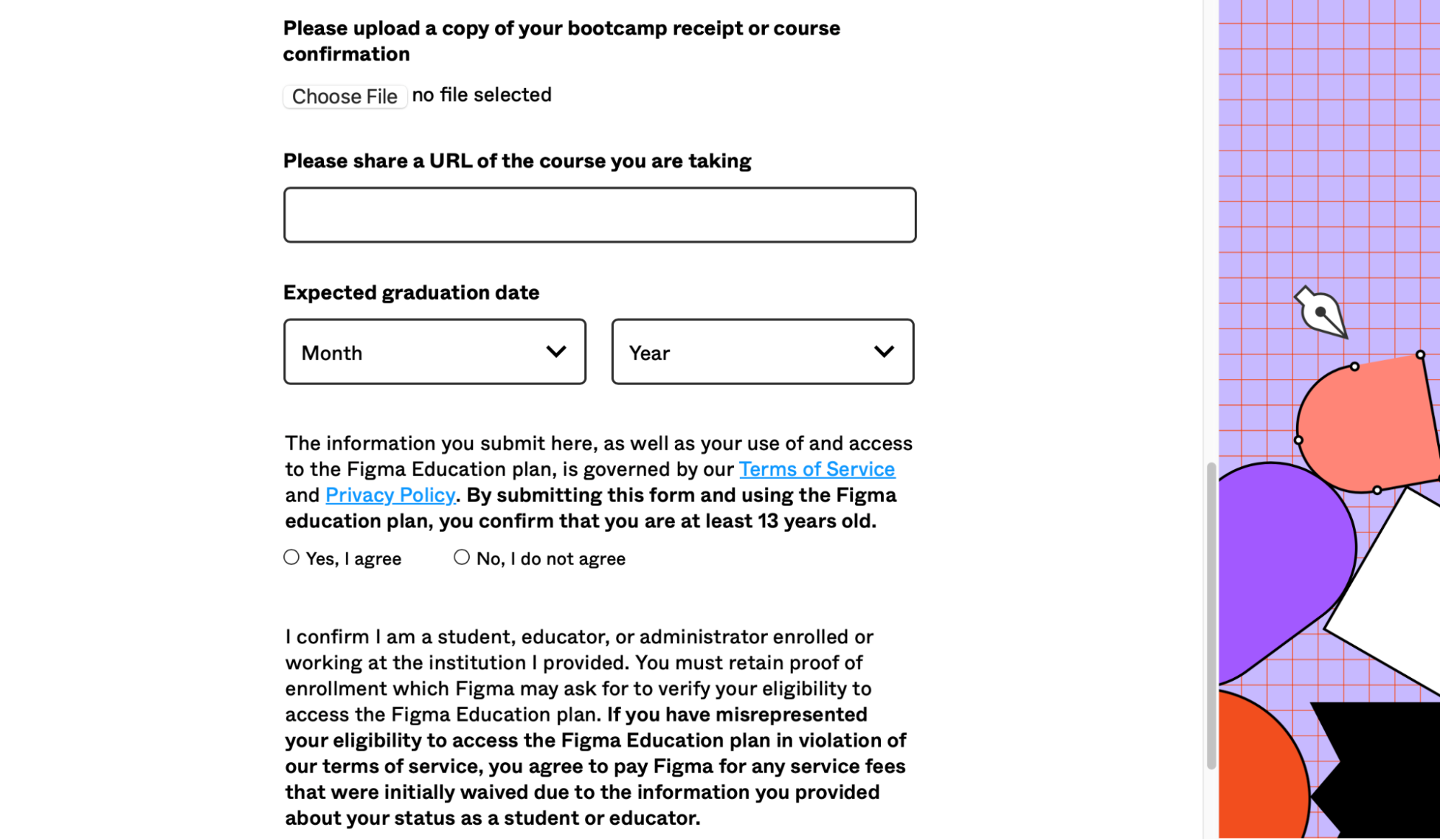
10. In the Please share a URL of the course you are taking field, provide a link to the course you're enrolled in.
11. In the Expected graduation date field, enter your approximate graduation date.
12. Finally, confirm that you're over 13 years old and a bona fide Creative Practice student, and click the Submit button.
You'll receive an email confirmation shortly after, notifying you that your Figma Education Plan has been approved. Enjoy the benefits of this plan for the next two years!